 |
This issue can be resolved by either using iNotes web client to forward the email, or the Notes client workaround below. This issue is planned to be fixed in Notes 9.0.1 Fix Pack 8 or Notes 9.0.2 (standard client only with notes.ini setting KeepReplyForwardMime=1). The steps below are instructions for creating a new Notes Stationery containing a Notes button which can be used to forward any HTML email without losing formatting.
NOTE: The Notes button created using the steps below can either be (1) pushed out as Notes Stationery to selected users via the Mailbox Stationery Manager tool, or (2) copy/pasted into an email which you can send to to anyone in your company who wants to use it as well. The steps below probably require the Domino Designer client, so if you only have the Notes client installed you might need to contact your IT help desk to perform these steps for you. And give them delegation rights to to your mailbox: "Mail, Calendar, To Do and Contacts" with "Read, create, edit, and delete"
- First, verify your Notes client and Domino SMTP server settings in figures A thru C below.
- Open your mailbox, then click Tools - Stationery on the left menu frame.
- Click New Stationery - Message, then type Subject, for example: Click button below to forward an email from your Inbox
- Copy the code below to the Windows clipboard.
- Click Create - HotSpot - Button, then type label in the Button properties box, for example: Forward HTML email (retain identical format)
- Change drop down from "Formula" to "LotusScript", then position mouse cursor under "Sub Click(Source as Button)" and press Ctrl-V to paste from Windows clipboard.
- Click Save.
' Coded by NotesMail Consulting - www.notesmail.com
Const Title = "Forward HTML email (retain identical format)"
Dim session As New NotesSession
Dim ws As New NotesUIWorkspace
Dim db As NotesDatabase
Dim dc As NotesDocumentCollection
Dim docA As NotesDocument
Dim docB As NotesDocument
Dim rtitem As NotesRichTextItem
Dim success As Variant
Dim picklist As Variant
Dim myServer, myFilename, recipient, msg As String
Dim askme As Integer
Dim item As NotesItem
Dim nam As NotesName
On Error Goto Errhandle
Set db = session.CurrentDatabase
myServer = db.server
myFilename = db.filepath
Set dc = ws.PickListCollection(PICKLIST_CUSTOM, False, myServer, myFilename, "($Inbox)", Title, "Select email to forward.")
Set docA = dc.GetFirstDocument
If docA Is Nothing Then
Msgbox "Action cancelled.", , Title
Exit Sub
End If
The full code has been removed since it is now maintained by NotesMail in a product called Print Merge Reporter: http://www.notesmail.com/PrintMergeReporter
Figure A: Click Prefrences - Mail - Internet.

Figure B: Click File - Locations - Manage Locations, then click the Edit button.

Figure C: Contact your Domino administrator to verify the Domino SMTP mail server settings below in the server document.
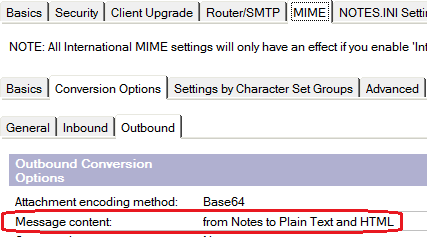
Reference Sources
Retaining MIME formatting when forwarding or replying to internet messages
Administrators can push the notes.ini setting KeepReplyForwardMime=1 to Notes standard clients. This setting retains MIME message formatting when users reply to or forward messages received from the internet. Without this setting, MIME messages are converted to Notes Rich Text which can cause some MIME formatting to be lost. To retain MIME formatting:
- Upgrade mail files to at least the mail9.ntf template version provided with Notes and Domino 9.0.1 Feature Pack 8.
- Add the notes.ini setting KeepReplyForwardMime=1 to Notes standard clients. For convenience, push it through a Desktop Settings policy.
- Verify that MIME mail is enabled for the embedded browser; it is enabled by default in Notes 9:
a. From the Notes client, click File > Preferences
b. Click Basic Notes Client Configuration
c. In Additional options, verify that the following setting is not selected: Disable embedded browser for MIME mail.
| B |